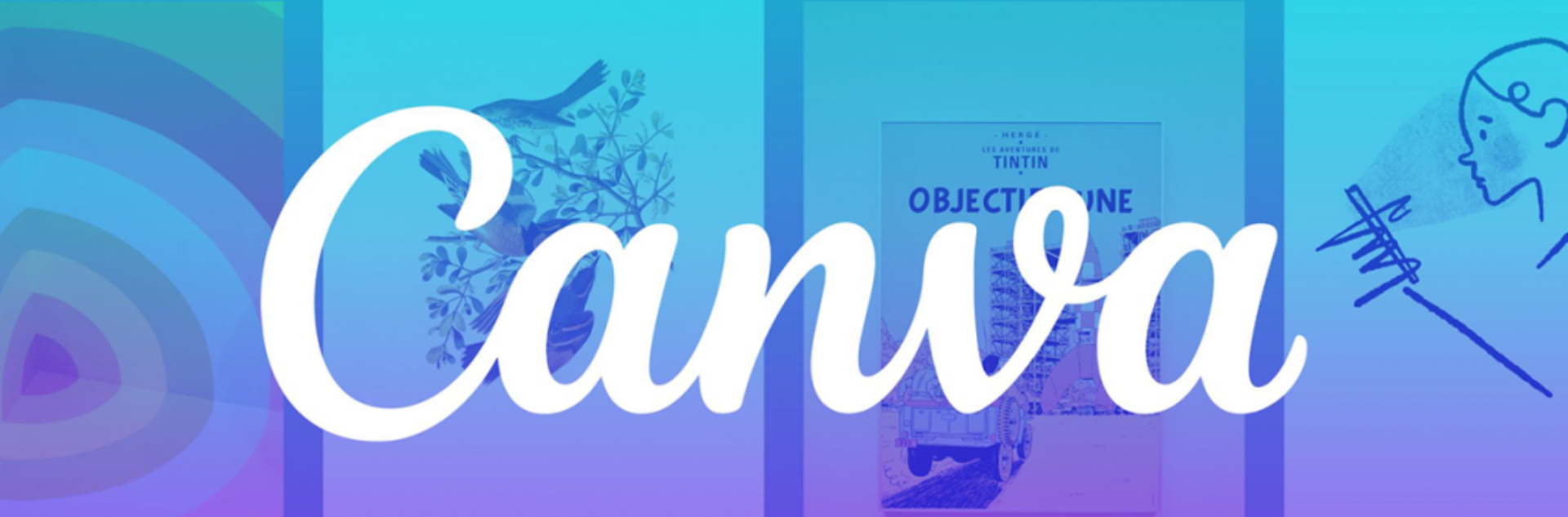Mastering Canva: Bring Your Digital Invites to Life
In a world where Adobe Photoshop once ruled the kingdom for digital creativity, with its complex layers, endless tools, and a manual thicker than your math book, things took a turn for the better when, in January 2013, Canva stormed the scene.
No expensive licenses, no steep learning curve: just drag, drop, design, done. Your creativity doesn’t have to be burdened by a complex interface; this was the mission for Canva. And clearly, it’s working.
The New Kid on The Block
By 2025, a whopping 220 million people are logging into Canva every month, whether that be to whip up designs, from students making posters to small businesses creating logos, to you sending out birthday invites. You can do it all on Canva.
The platform stretches across 190 countries, is available in over 100 languages, and a fun fact: more women use Canva than men! While its core user base is still between 18 and 34 years old, AI features and its super-easy interface are tempting even parents and grandparents to give it a whirl. Once the underdog, Canva is now cheekily nibbling away at Adobe’s long-held crown.
Designing is Fun Again
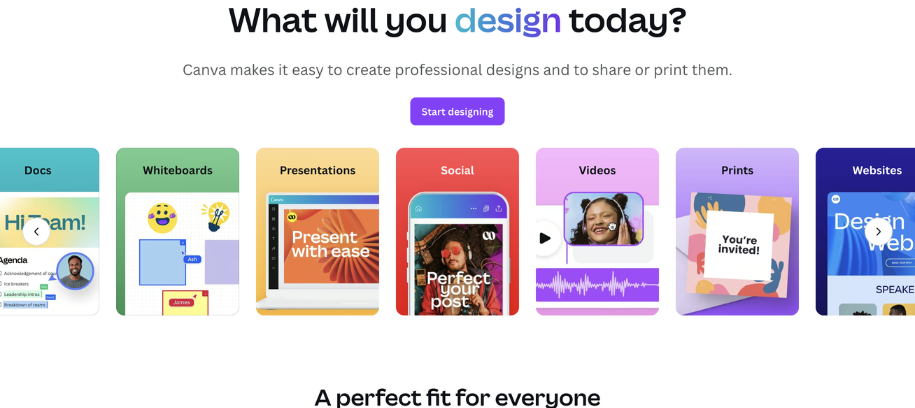
What makes Canva stand out is how it flipped design on its head. For decades, tools like Photoshop felt like a gated community. They were intimidating, expensive, and strictly for the pros. Canva threw open the doors, handed everyone the keys, and suddenly, even your cousin who struggles to crop a photo is whipping up professional presentations.
Instead of staring down a scary blank canvas, you get a variety of templates. All you need to do is have a vision or an occasion, say the word: weddings, birthdays, corporate events, and there will be an easy-to-use and practical template available. Add in the one-click magic of background removers, AI text, and drag-and-drop animations, and design stops feeling like “work” and starts feeling like fun again.
The magic of Canva is how it pulls you in. It’s the creative rabbit hole you don’t mind falling into. And here’s the kicker, you don’t need to call yourself a “designer” to belong here, all you need is 15 minutes to understand the features, and the rest you explore as you create!
Canva’s whole flex is that creativity isn’t reserved for pros, it’s for anyone with a story to tell, a business to promote, a last-minute class presentation, or just an excuse to make something look good.
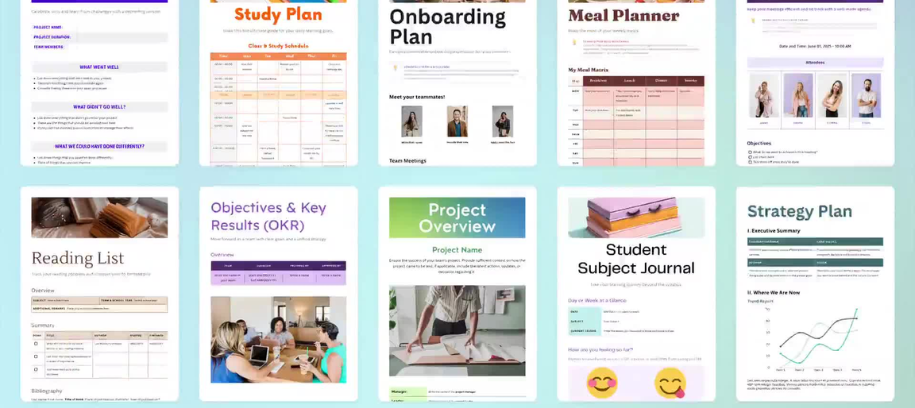
Quick Step-by-Step: Make an Invite (No Design Skills Needed)
Making an invite on Canva is like following a friendly recipe — no art degree is required here.
You start by picking a “canvas” size, whether it’s a vertical phone-friendly design for WhatsApp or a chic A6 for print. Then, instead of wrestling with a blank screen, you can browse through a sea of templates that match your vibe! Whether it be a wedding, birthday, presentation, or even a quirky brunch. Choose whatever layout you prefer and customize it to your preference! This saves time and keeps your design balanced. Honestly, this is the most work you would be doing. Once you have decided on a template, all is fun and games!
Swap in your photos, tweak backgrounds, and pick a color palette and fonts that set the mood, play with font sizes and contrast. Add a little flair, maybe a subtle animation, a delicate border, or a quirky icon, and you’ve got something that feels custom-made without breaking a sweat. Hit export, test it on your phone, and voilà: an invite that’s ready to impress, without breaking a sweat.
All done? Now, just hit export, test it on your devices, and voilà: the magic is complete, and fellow muggles, even Hermione, would be impressed by this.